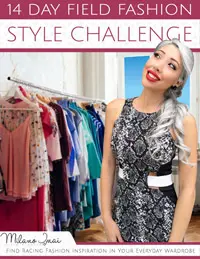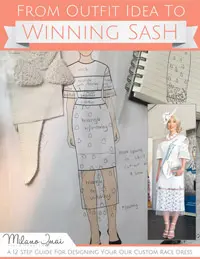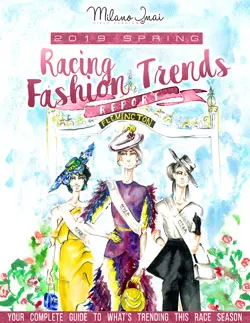Millinery Market – How to Create a Deemly Trust Profile
Some lenders don’t feel comfortable lending their expensive hats to members with an anonymous looking profile. When you first join Millinery Market, you don’t have a review rating so it can be tricky to show others that you’re trustworthy.
A great way to overcome this issue is to create a Deemly trust profile. A trust profile lets you display your review rating from other platforms such as Airbnb or eBay and allows you to verify your online and offline identity so people know they’re dealing with a real person.
Creating a Deemly trust profile is easy and only takes 5 minutes. Just follow these steps:
Step 1 – After you have logged in to Millinery Market, hover over your profile picture in the top right corner. Three buttons will appear beneath your profile picture, which are ‘Inbox’, ‘Profile’ and ‘Settings’. Click on the button that says ‘Settings’.
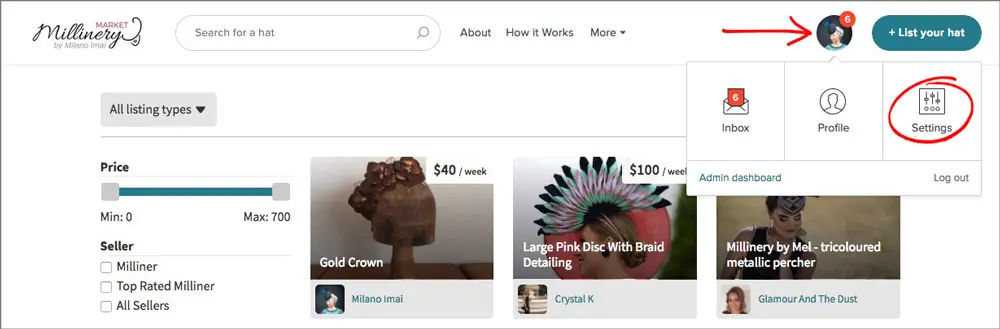
Step 2 – You will then be directed to your Settings page. Click on the ‘Trust Profile’ link on the left hand side.
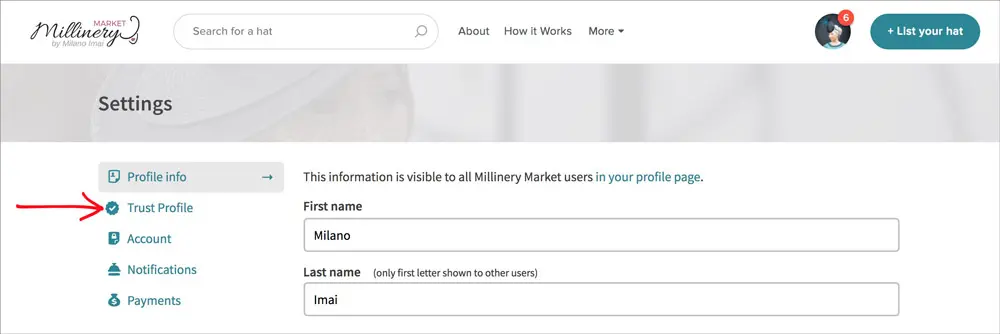
Step 3 – You will then be directed to your Trust Profile page which looks like the following. Click the green ‘Create Profile’ button to create a trust profile.
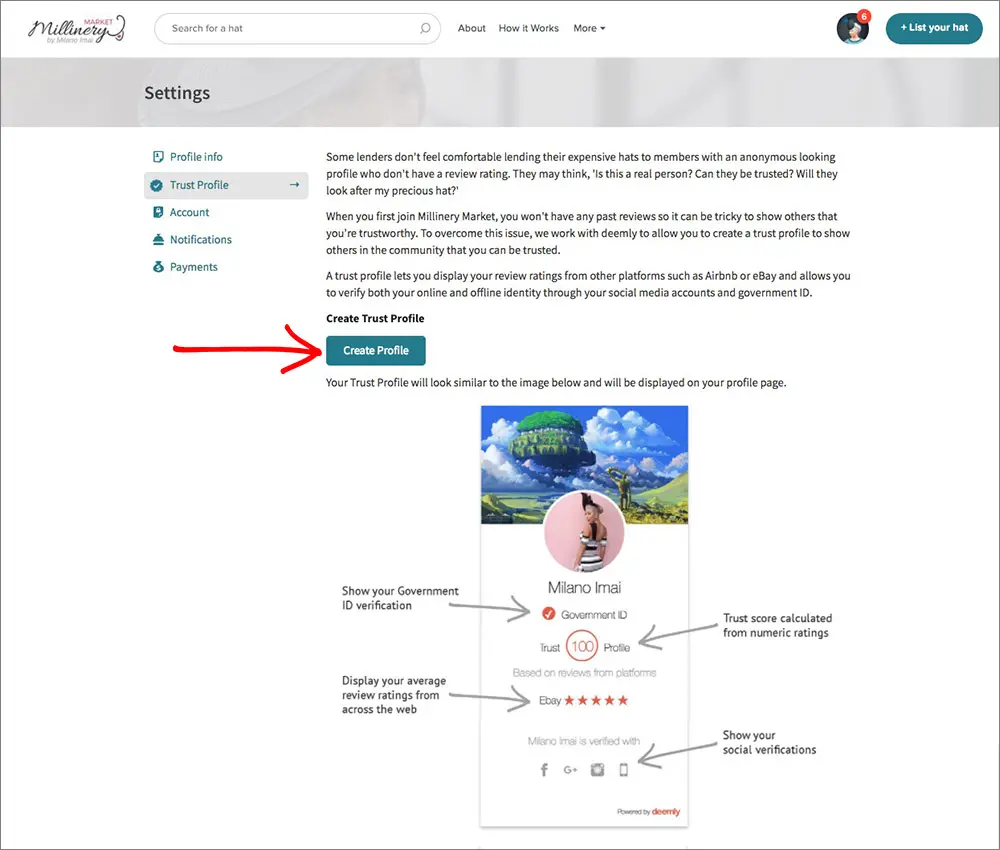
Step 4 – Enter your name and email (should be pre-filled for you). Agree to the deemly terms and then click the orange ‘Start’ button.
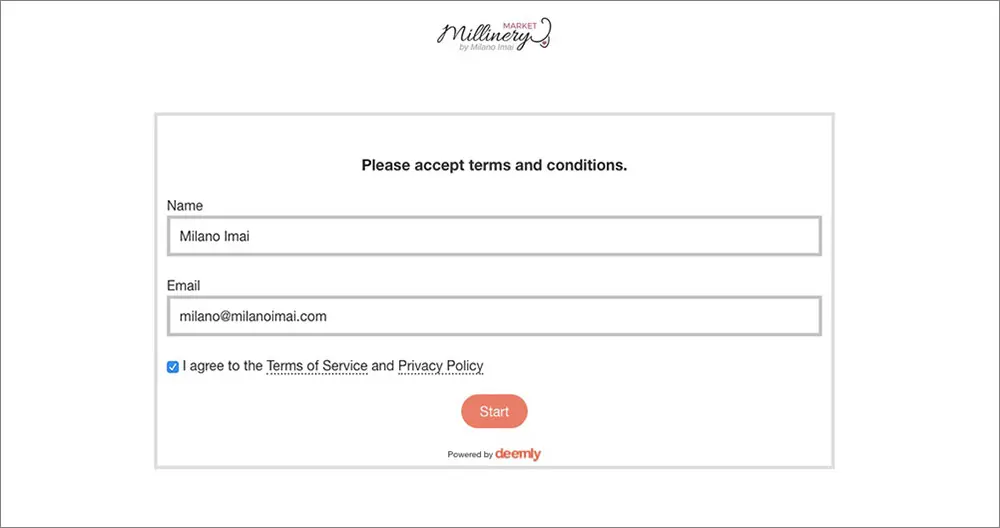
Step 5 – In this step you can pull in your review ratings from platforms such as airbnb or ebay. Displaying your review rating from other platforms helps to show other members of Millinery Market that you can be trusted. Click the orange ‘Add’ button next to the platform you wish to pull your review rating from and you will be prompted to log in to that platform. Then click the orange ‘Next’ button in the bottom right to proceed to the next step.
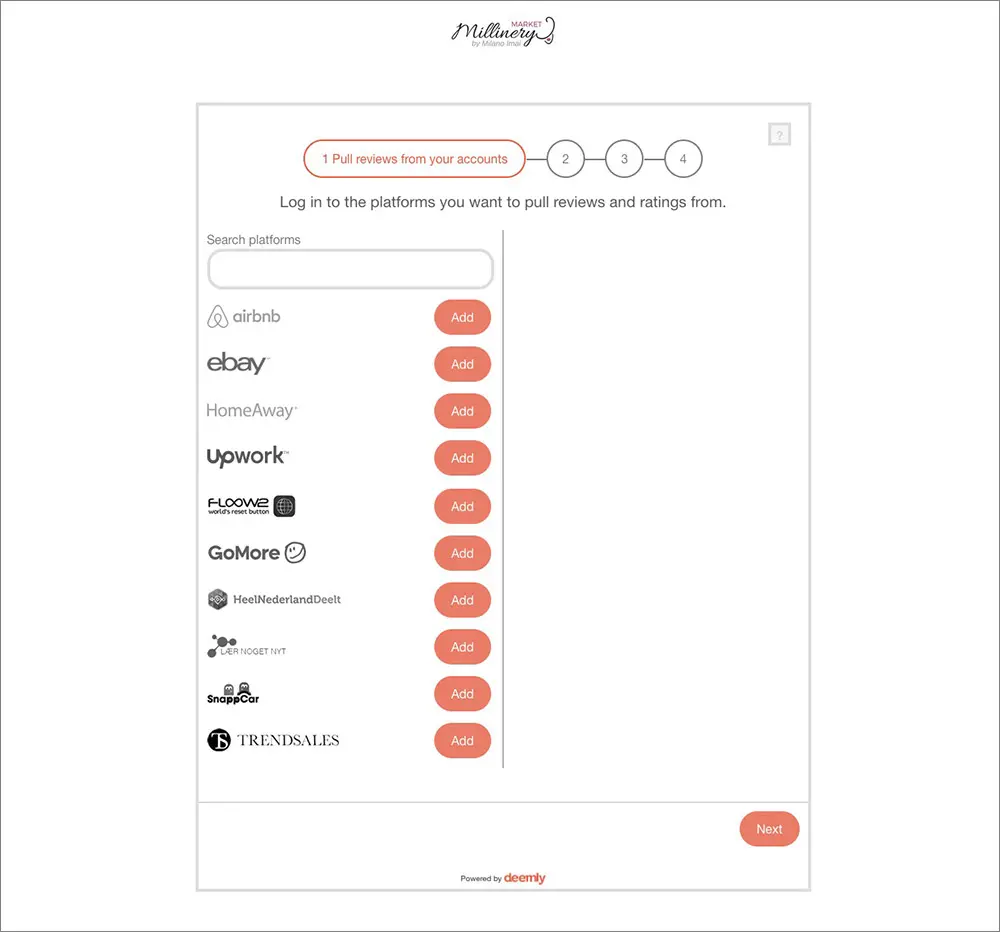
Step 6 – In this step you can verify your social media accounts, which helps to verify your online identity. When you click on one of the social media accounts such as Facebook or Instagram, you will be prompted to log in to your social media account. Once you have added all your networks, click the orange ‘Next’ button in the bottom right to proceed to the next step.
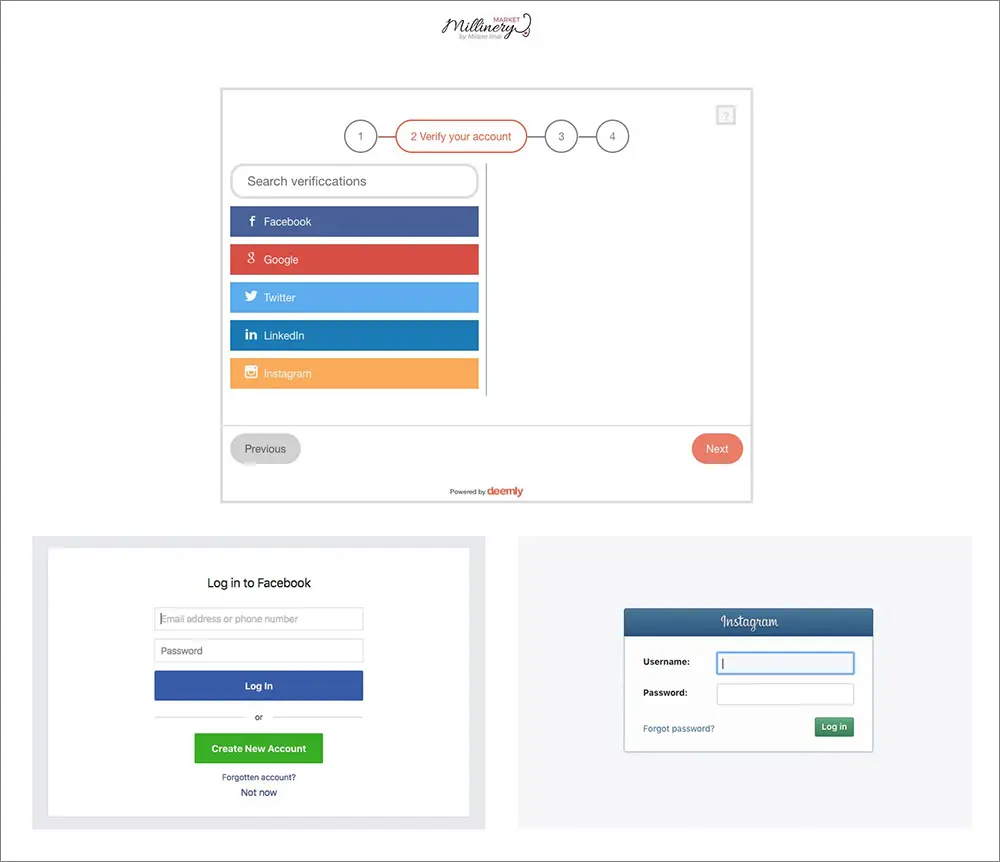
Step 7 – In this step you can upload an image of your Government ID (driver’s license or passport), which helps to verify your offline identity. Click ‘Choose file’ to browse to the image file saved on your computer. Alternatively, you can hold your Government ID up to your webcam and click ‘Take Picture’. Click ‘Approve and upload’ and then the ‘Next’ button in the bottom right to proceed to the next step.
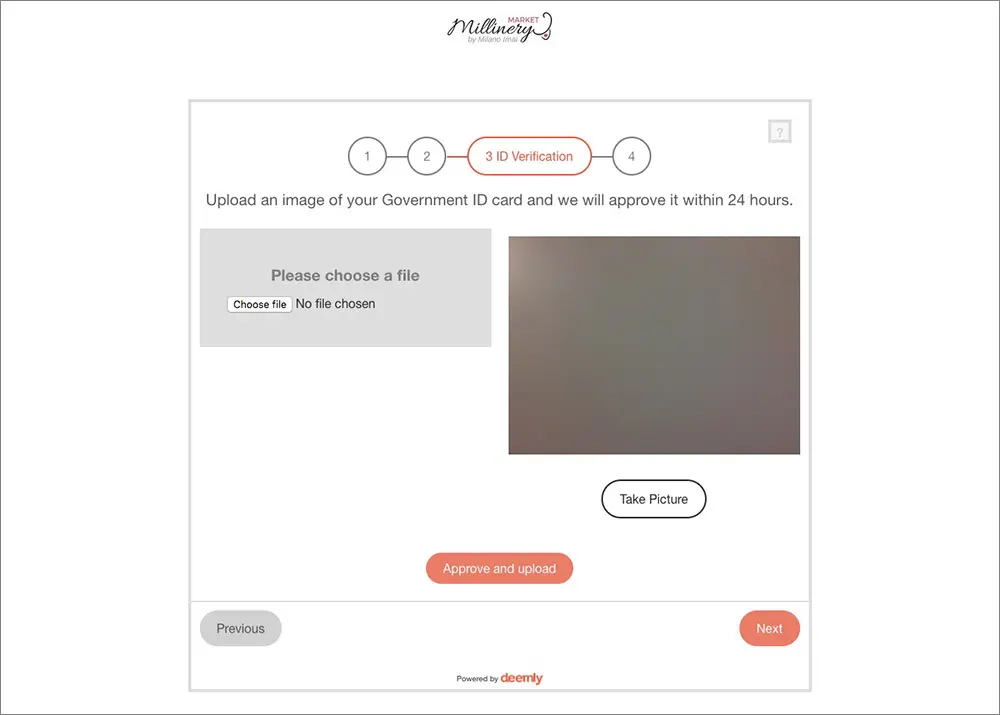
Step 8 – Wait 10 seconds while Deemly calculates your trust score.
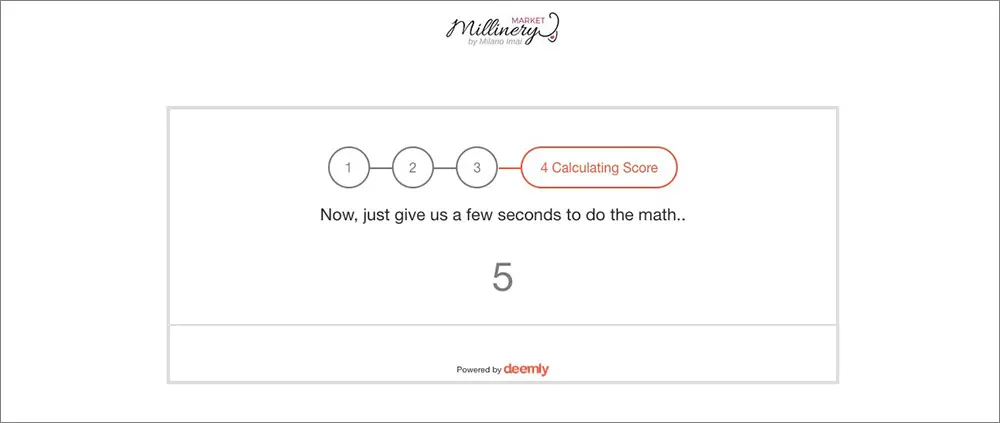
Step 9 – You will then be directed back to your Millinery Market trust profile settings page. It will now display a preview of your trust profile widget, which is also displayed on your profile page.
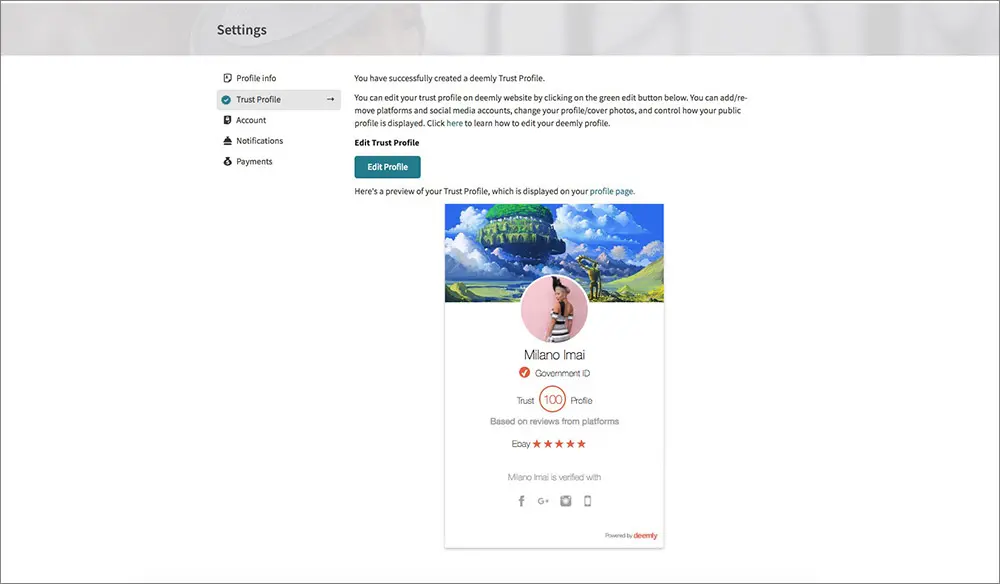
If you want to make any changes to your trust profile, click the green ‘Edit Profile’ button. You can add/remove platforms and social media accounts, change your profile/cover photos, and control how your public profile is displayed. Click here to read a knowledge article on how to edit your Deemly trust profile.
Your Government ID photo and any data collected from your platforms and social media profiles is securely stored on Deemly’s server. This information is only used to calculate your trust score and to populate your Deemly trust profile. Deemly doesn’t store your log-in information, profiles or passwords. For more information on how Deemly uses and stores your data, check out their FAQ page.
If you have questions, you can contact Deemly at support@deemly.co or contact Millinery Market at hello@millinerymarket.com.au
>> Back to Knowledge Base Articles