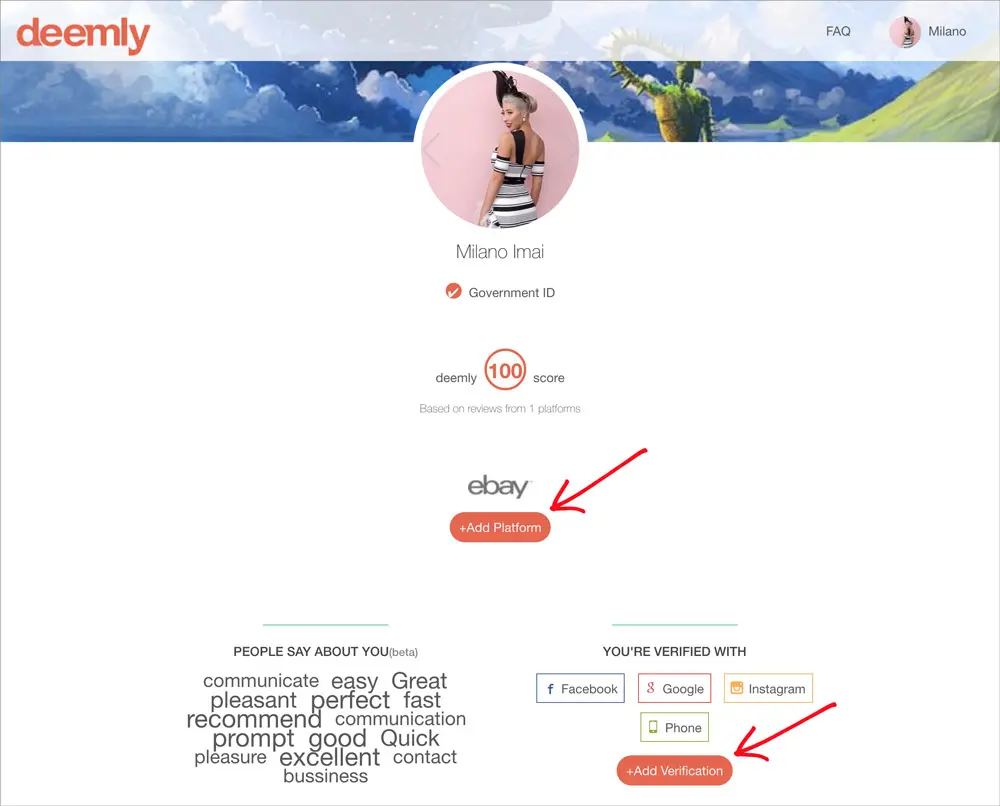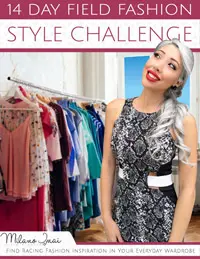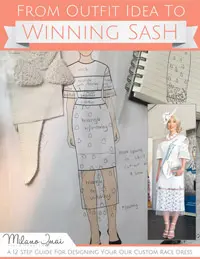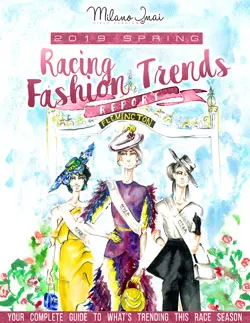Millinery Market – How to Edit your Deemly Trust Profile
If you don’t have a Deemly trust profile, first check out this knowledge article to learn how to create your Deemly trust profile.
If you want to edit your previously created Deemly trust profile, just follow these steps:
Step 1 – After you have logged in to Millinery Market, hover over your profile picture in the top right corner. Three buttons will appear beneath your profile picture, which are ‘Inbox’, ‘Profile’ and ‘Settings’. Click on the button that says ‘Settings’.
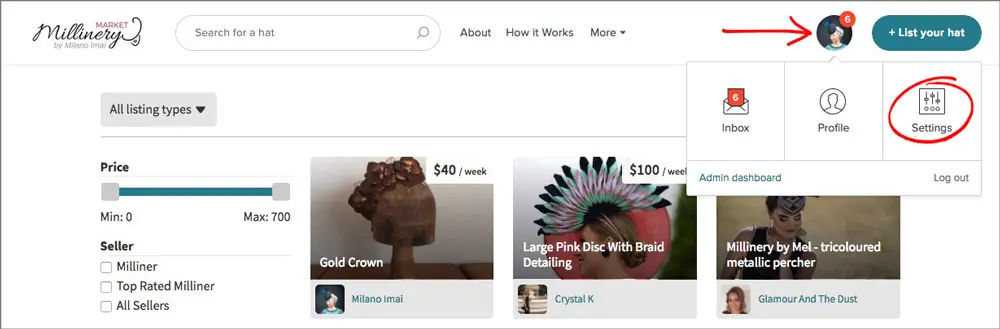
Step 2 – You will then be directed to your Settings page. Click on the ‘Trust Profile’ link on the left hand side.
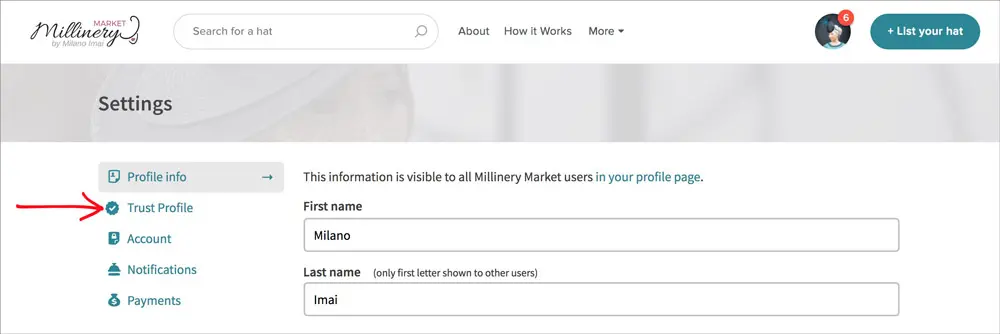
Step 3 – You will then be directed to your Trust Profile page which looks like the following. Click the green ‘Edit Profile’ button to edit your trust profile.
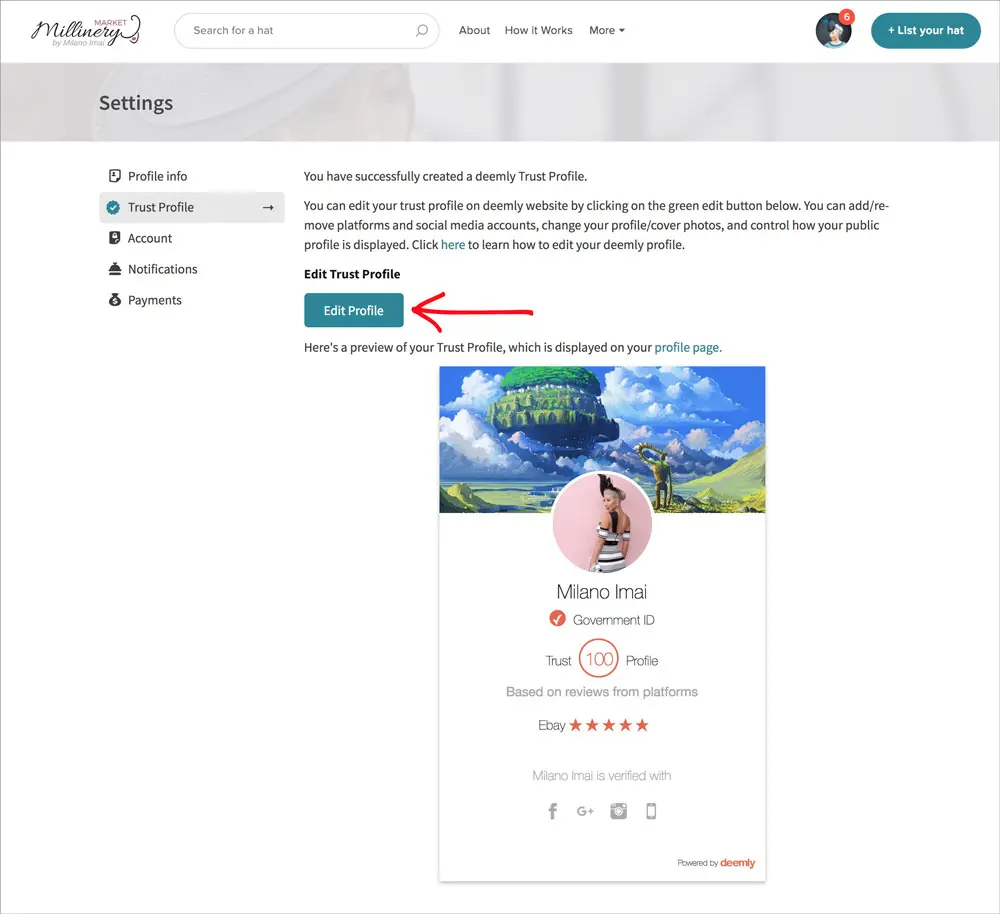
Step 4 – You will then be directed to Deemly’s log in page. Enter your email and password and click Log in.
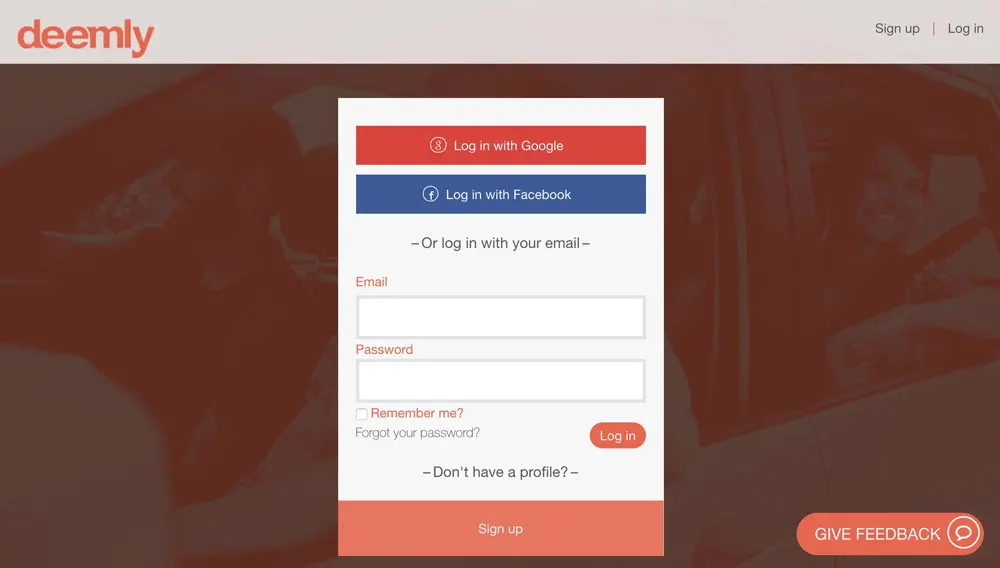
Step 5 – It will then display your profile page similar to below. Click on the ‘+Add Platform’ or ‘+Add Verification’ button to add or remove platforms or social verifications.
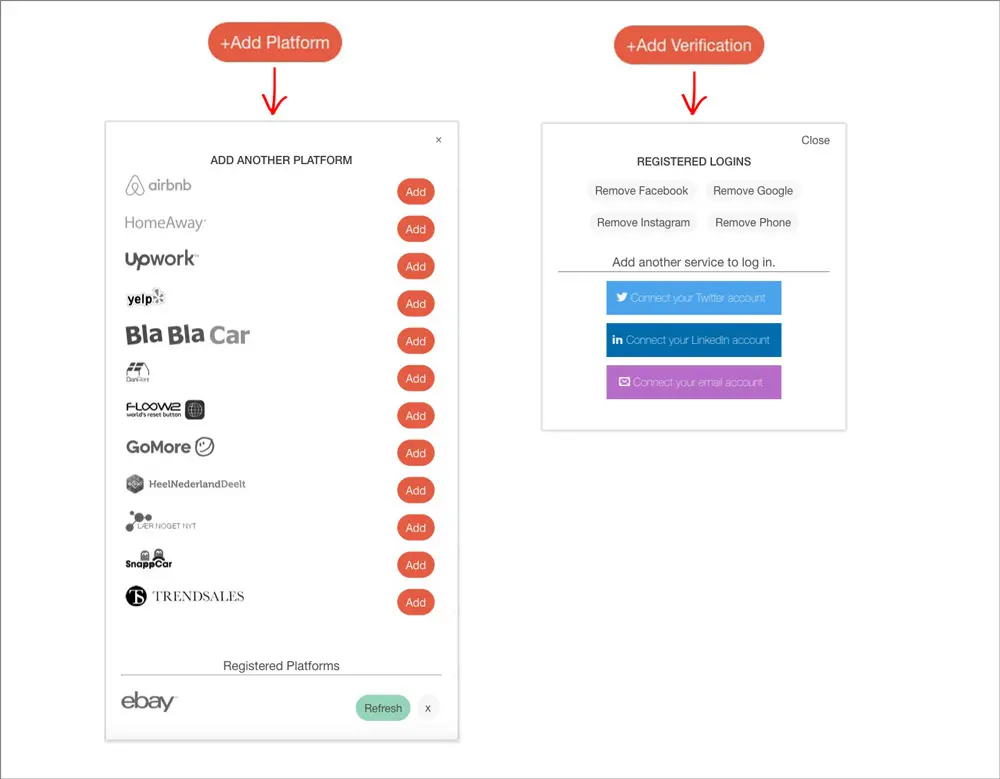
Step 6 – Click on your profile image in the top right corner. Then click ‘Edit Profile’ on the menu that appears.
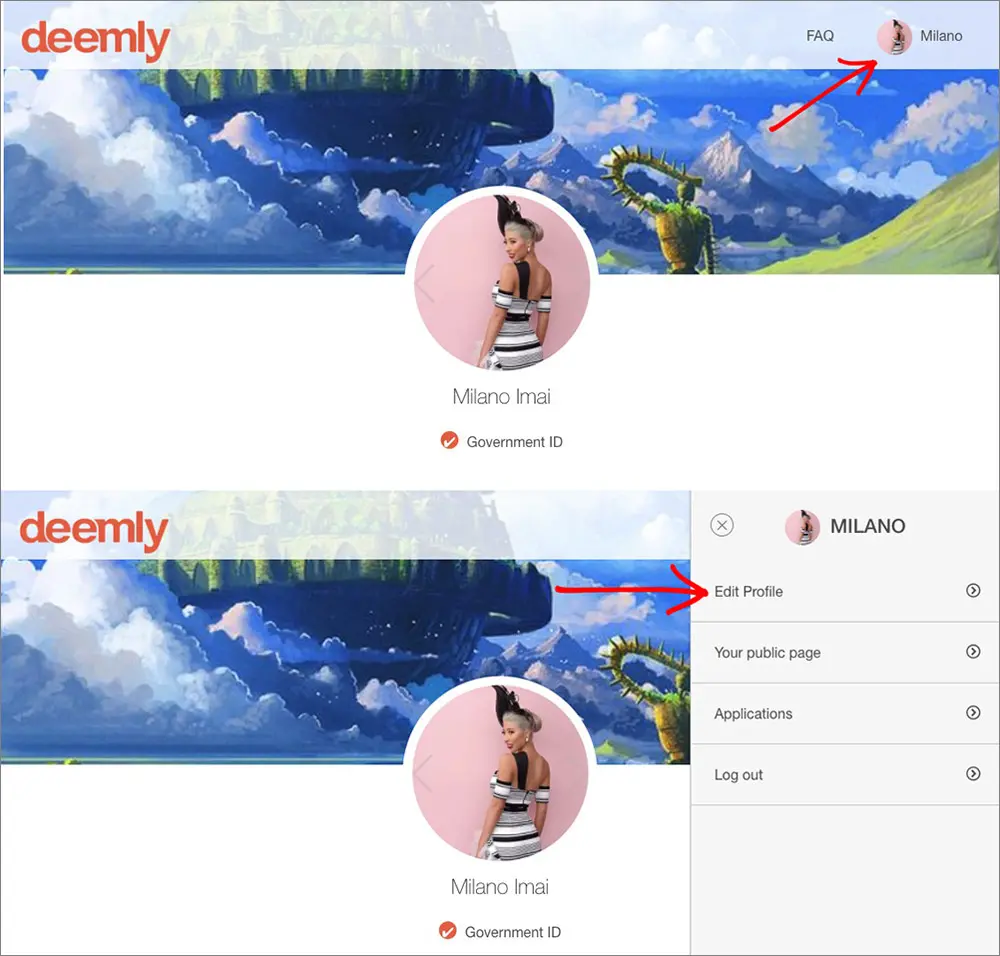
Step 7 – On this page you can edit your name, location, profile image, cover image and control your privacy settings.
Your profile image and cover image will automatically be pulled from your connected social media account such as Facebook, but you can easily change it to a different image by uploading a file from your computer.
By default your Deemly public profile links out to your connected platform and social media accounts. You can remove these hyperlinks by checking the relevant checkboxes. You can also change how your name is displayed (e.g. Milano I. instead of Milano Imai if I didn’t want to display my last name).
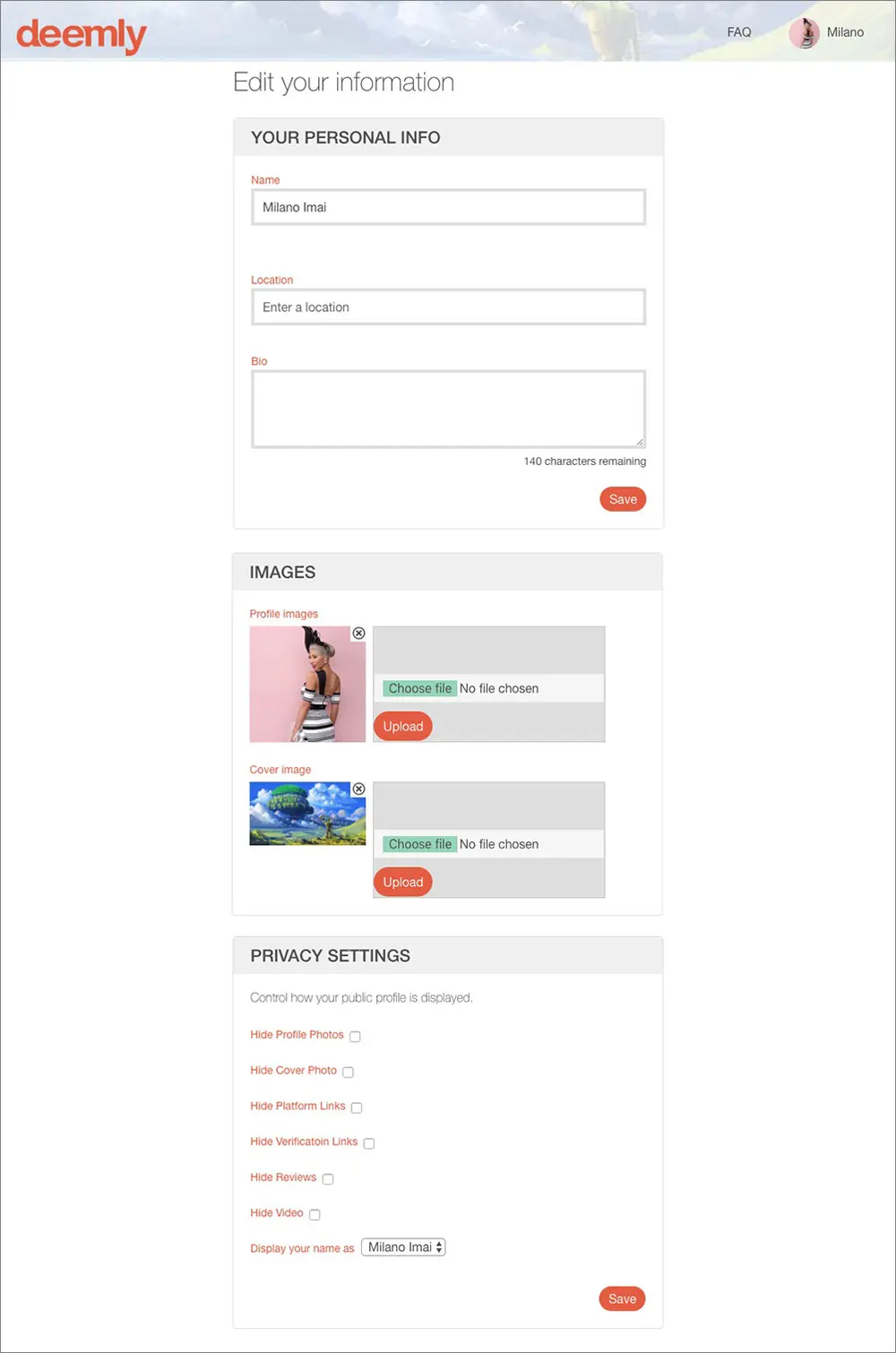
Once you have saved your changes, they should appear in Millinery Market within 24 hours.
If you have questions, you can check out the Deemly FAQ page, contact Deemly at support@deemly.co or contact Millinery Market at hello@millinerymarket.com.au
>> Back to Knowledge Base Articles