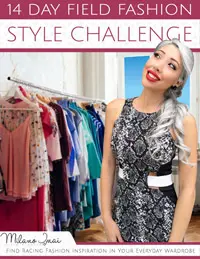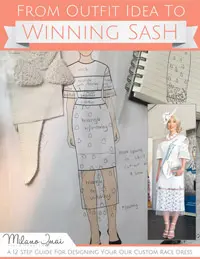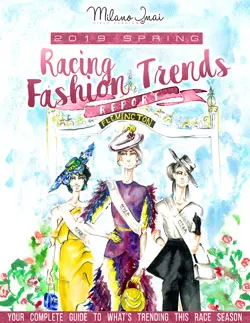Millinery Market – How to Create and Connect a PayPal Business Account
Millinery Market supports two payment providers; Stripe and PayPal.
If you are a casual seller without a business or ABN (applicable for most users), you will need to use Stripe, which allows you to receive payments directly into your bank account. Click here to learn how to connect your bank account with Stripe.
If you have a business and ABN (e.g. milliners), you can choose to use PayPal, Stripe, or both.
To use PayPal, you need a PayPal Business account to receive payments (you can’t accept credit card payments with a Paypal Personal account). To create a PayPal Business account, you need to have a business and ABN. (Note, PayPal used to have a Premier account type which didn’t require an ABN, however, as of November 2017 PayPal have discontinued this account type.)
Connecting a PayPal Business account to Millinery Market gives buyers the option to checkout with PayPal as an alternative to credit/debit card. You will receive payment into your connected PayPal account (not your bank account). The Millinery Market service fee is also a bit less when using PayPal instead of Stripe as explained on the ‘How it Works’ page as PayPal’s transaction fee isn’t included in the Millinery Market service fee.
This page provides a step-by-step tutorial on how to create a PayPal Business account and connect it to Millinery Market. I recommend doing this on a computer rather than trying to do it on a phone.
How to Create a PayPal Business Account
If you already have a PayPal Business account, skip to the next section about connecting your PayPal Business account to Millinery Market.
If you have an existing PayPal Personal account and wish to upgrade it to a business account, log in to your PayPal Personal account. On the summary page under the section called ‘more about your account’, click the link that says ‘Upgrade to a business account’ and follow the prompts.
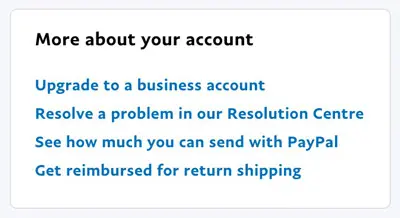
If you don’t have an existing PayPal Personal account, or would prefer to create a new PayPal Business account, follow these steps:
Step 1 – Click here to create a new PayPal Business Account. Enter your email address and click ‘Get Started’.
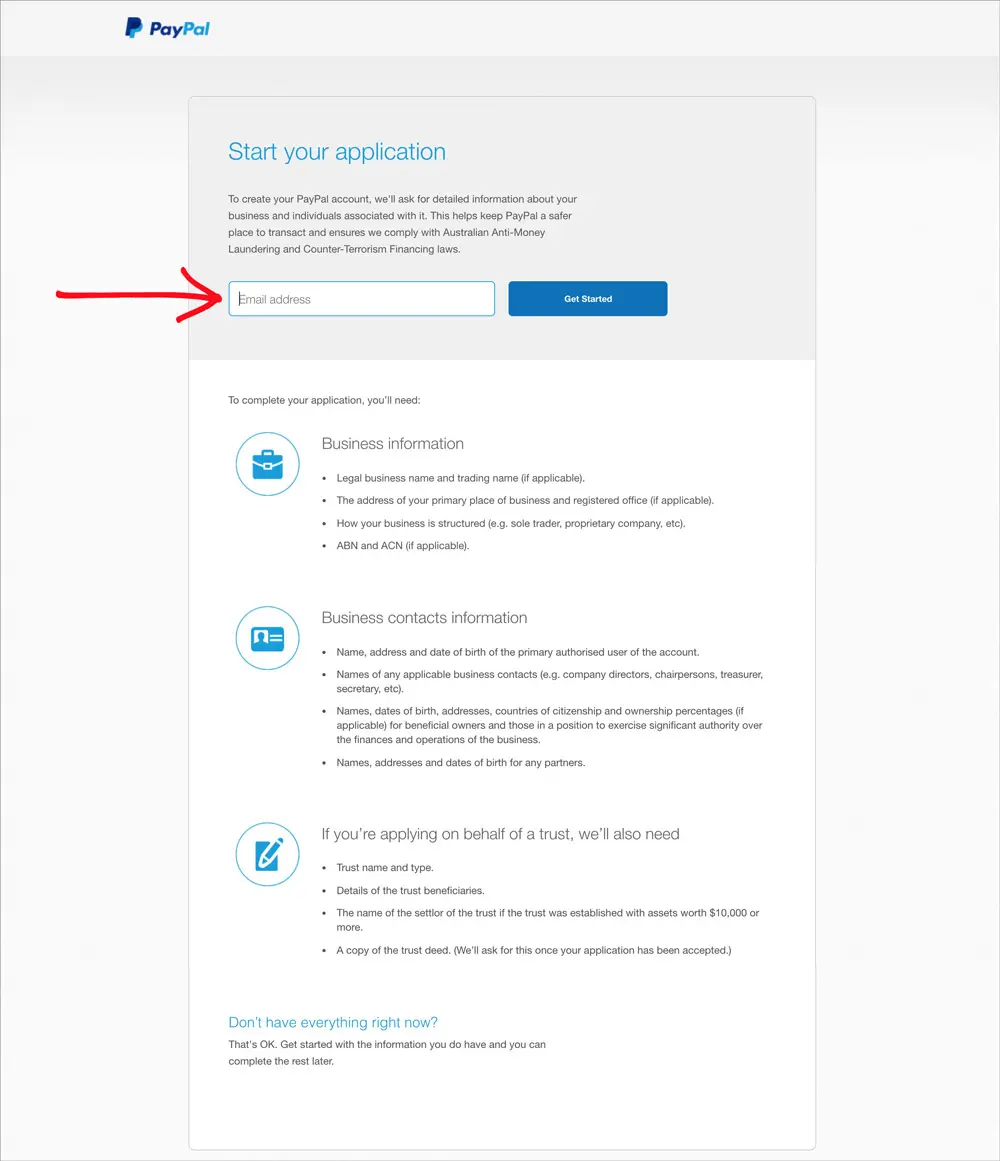
Step 2 – PayPal will guide you through the rest of the account creation process. They will ask for information about your business and your contact information. You will then be asked to link your bank account.
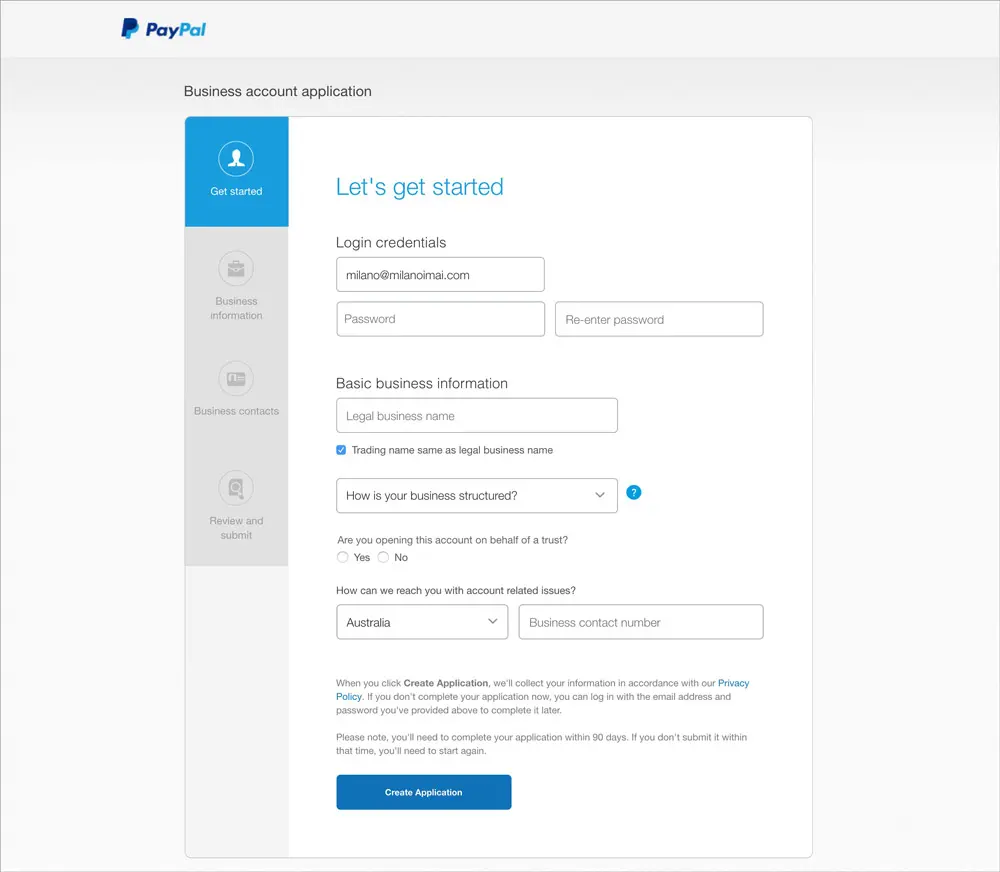
If you have trouble creating a PayPal Business account, call PayPal customer support.
Connecting your PayPal Business Account to Millinery Market
Once you have a Paypal Business account, you need to connect it to your Millinery Market account so you can accept payments for your hat listings.
Step 1 – After you log in to Millinery Market, hover over your profile photo and click ‘Settings‘.
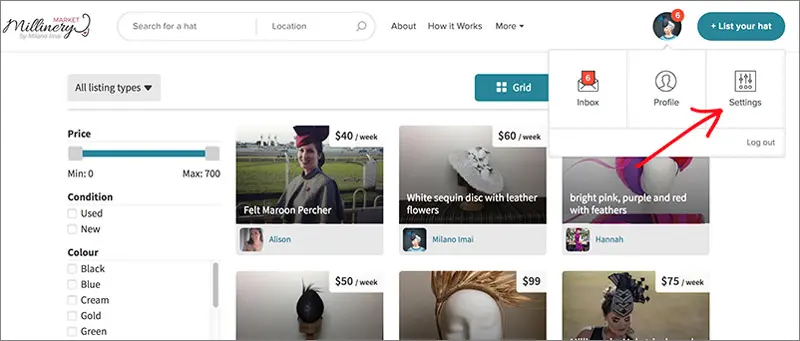
Step 2 – On the settings page, click the ‘Payments‘ tab on the left hand side.
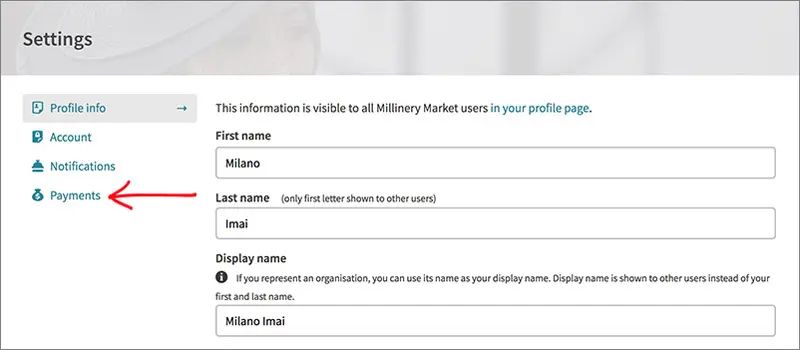
Step 3 – On the payments page, click ‘Connect PayPal account‘.
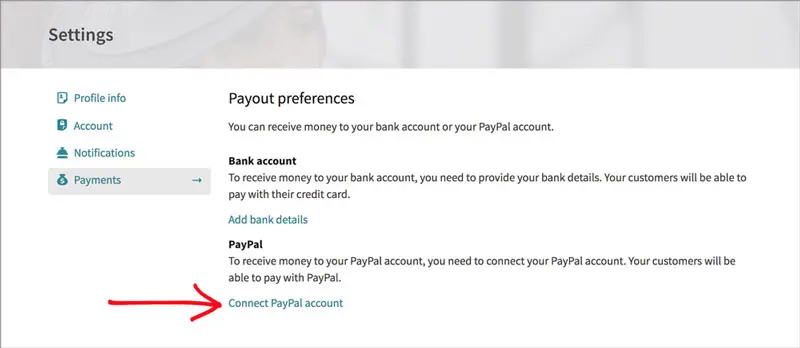
And then click the ‘Connect your PayPal account’ button.
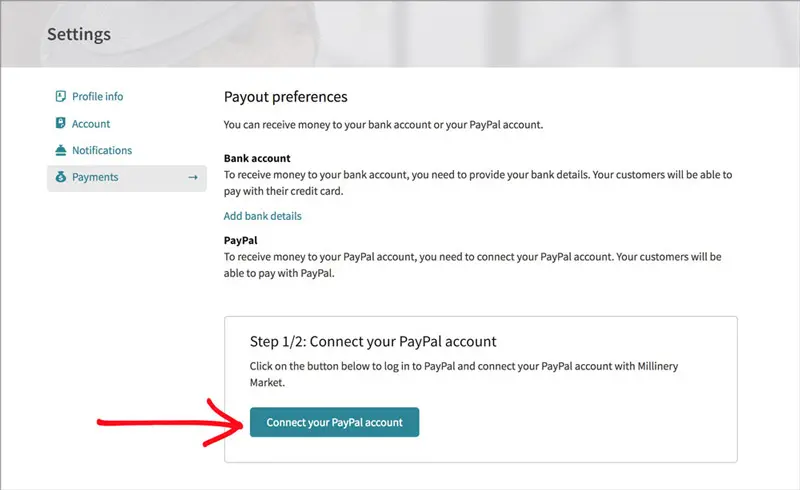
Step 4 – You will be directed to a PayPal log in page. Enter the email and password of the PayPal Business account that you would like to connect and click ‘Log in‘.
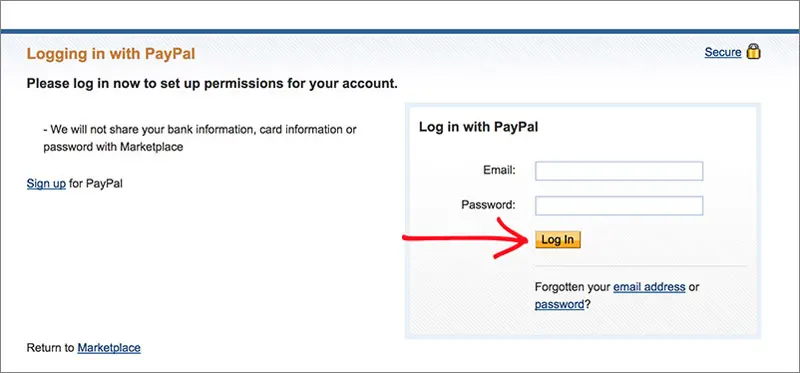
Step 5 – After you log in, PayPal will ask if you wish to grant certain permissions to Millinery Market. These permissions are required to allow Millinery Market to create a payment between you and the buyer and to automatically charge the Millinery Market service fee. If you agree to grant these permissions, click ‘Grant Permission‘.
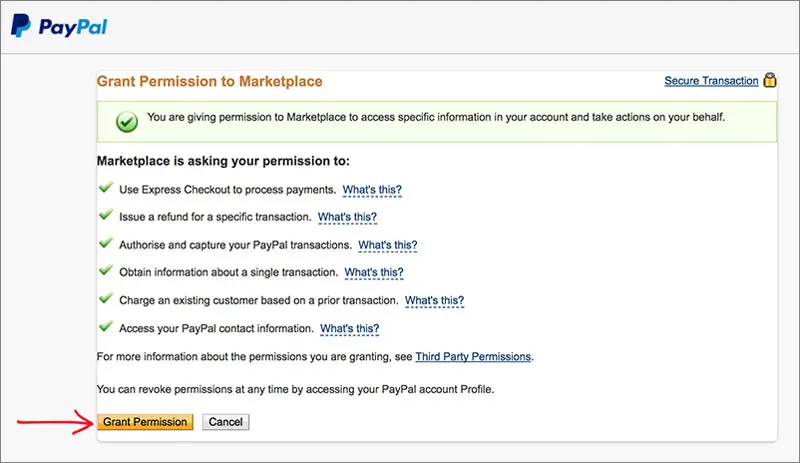
Step 6 – You will be redirected back to the Millinery Market payments page. Click ‘Grant permission‘.
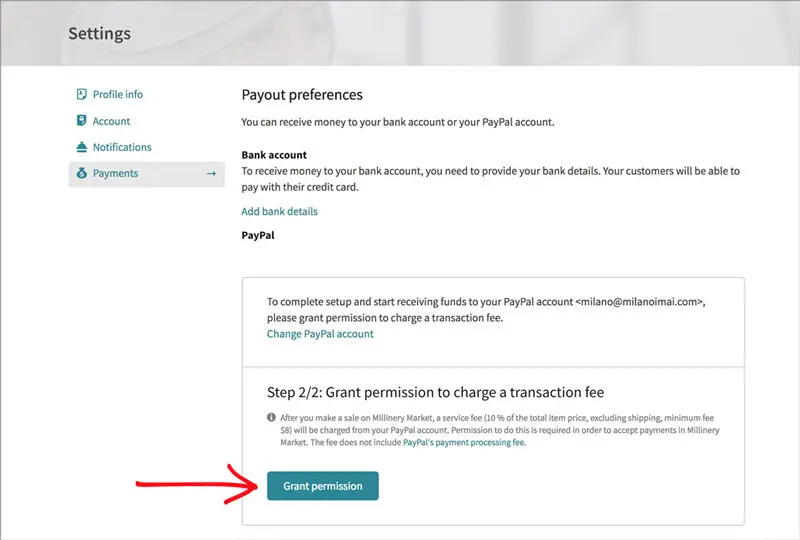
Step 7 – You will be directed to a PayPal page where you are asked whether you agree to grant Millinery Market permission to charge a transaction fee. Click ‘Agree and Continue‘.
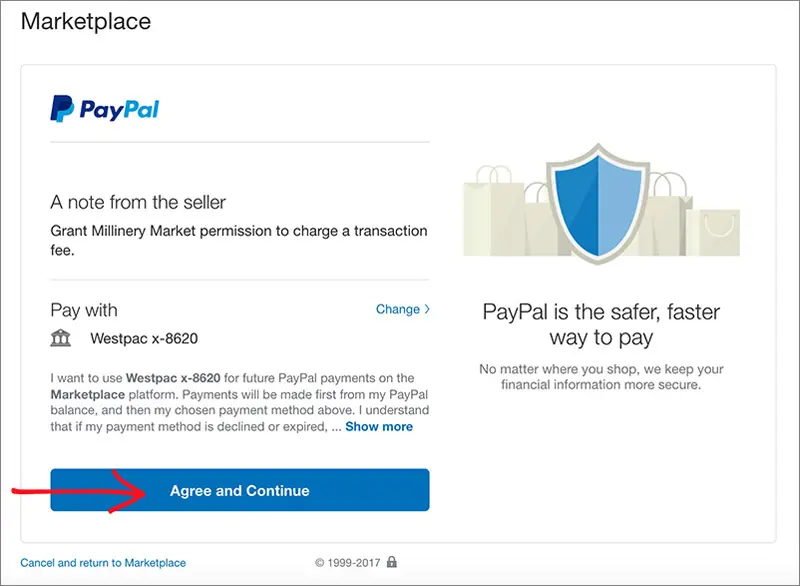
Step 8 – You will be directed back to the Millinery Market payments page. If successful, it should say ‘PayPal account connected successfully!’ as shown below. And that’s it, you’re now ready to start receiving payments to your PayPal Business account.
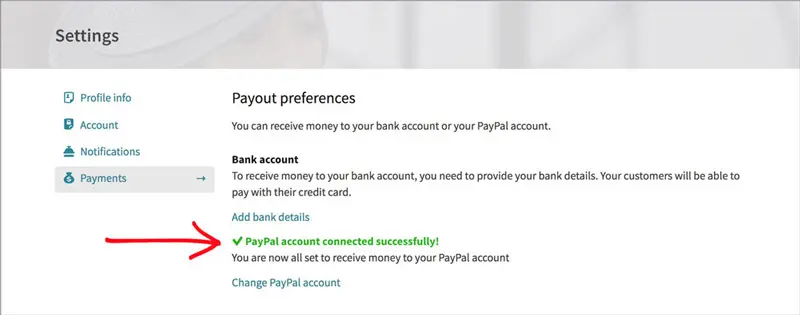
Transferring Money from PayPal to your Bank Account
Once you start receiving payments from your hat listings, your PayPal balance will increase. At some point, you may want to transfer some money to your connected bank account.
Step 1 – Log in to your PayPal account.
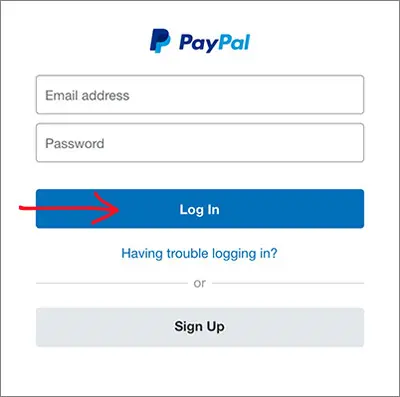
Step 2 – Go to the ‘Money‘ page and click on ‘Transfer Money‘.
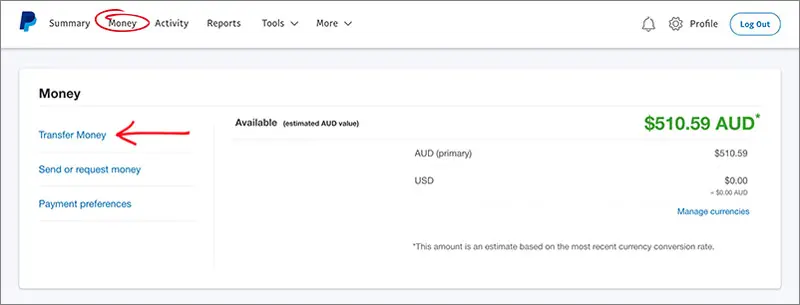
Step 3 – Click ‘From‘ to choose where you will transfer money from.
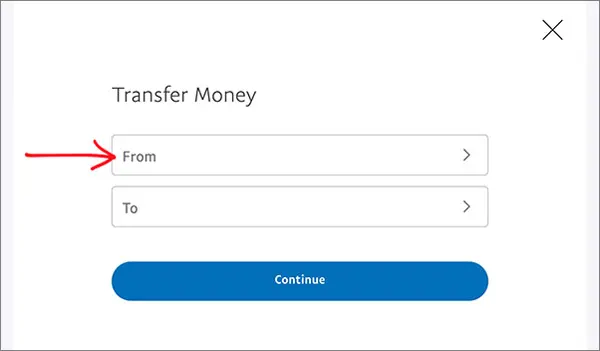
Step 4 – Click on your PayPal balance.
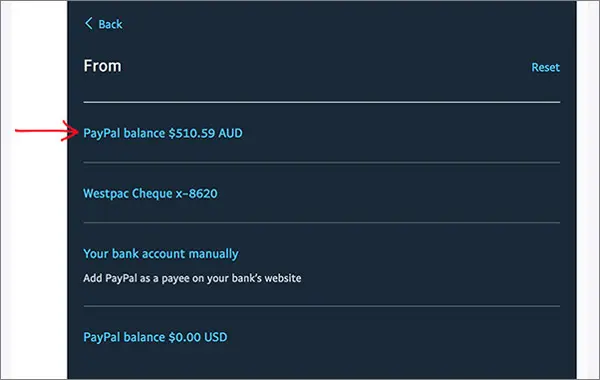
Step 5 – Click ‘To‘ and select where you will transfer money to.
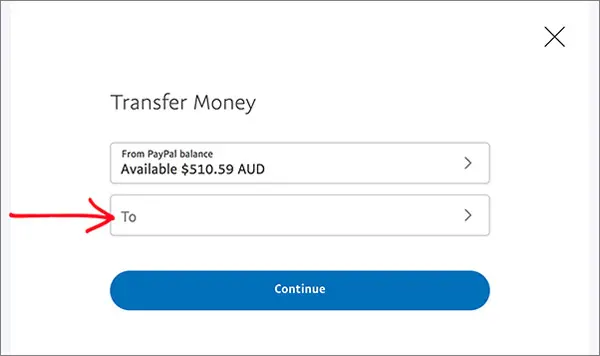
Step 6 – Click on the connected bank account where you want the money to go.
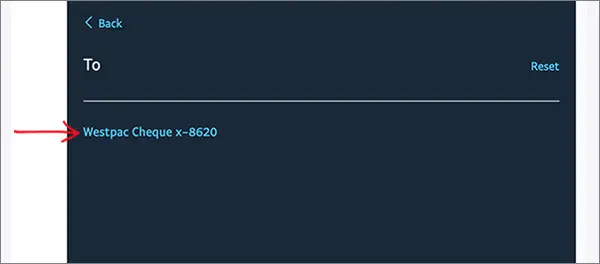
Step 7 – Enter the amount you would like to transfer and then click ‘Continue’. It may take 3 to 5 business days before you see the money in your bank account.
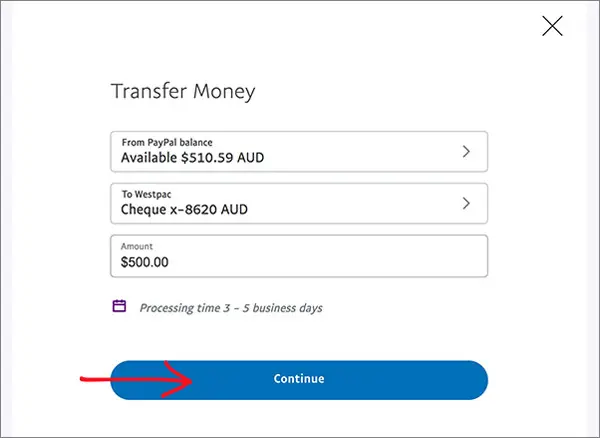
Hopefully this step-by-step guide makes it easier for you to create and connect a PayPal Business account. If you have any questions, please send an email to hello@millinerymarket.com.au
Now you are ready to create your first hat listing.
>> Back to Knowledge Base Articles