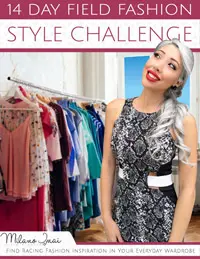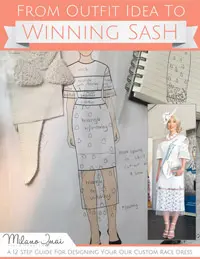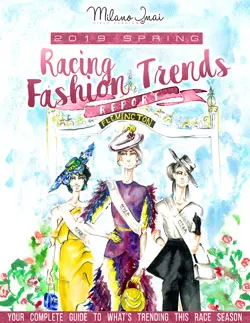Millinery Market – How to Change your Email Notification Settings
If you are getting too many emails from Millinery Market, you can adjust your email notification settings by following these steps:
Step 1 – After you have logged in to Millinery Market, hover over your profile picture in the top right corner. Three buttons will appear beneath your profile picture, which are ‘Inbox’, ‘Profile’ and ‘Settings’. Click on the button that says ‘Settings’.
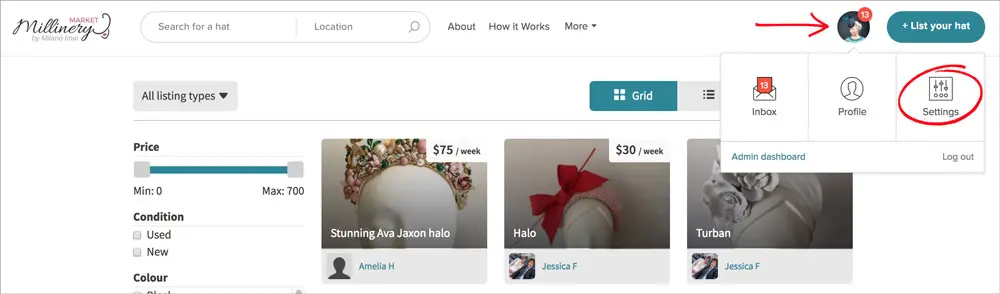
Step 2 – You will then be directed to your Settings page. Click on the ‘Notifications’ link on the left hand side.
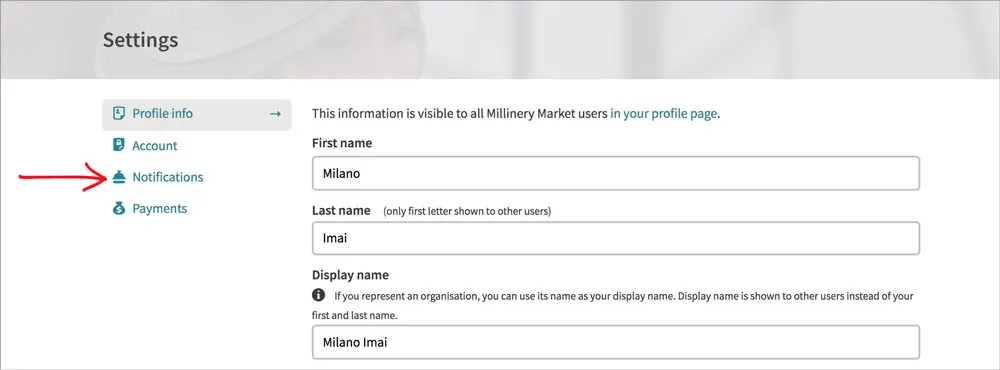
Step 3 – You will then be directed to your Notifications page which looks like the following.
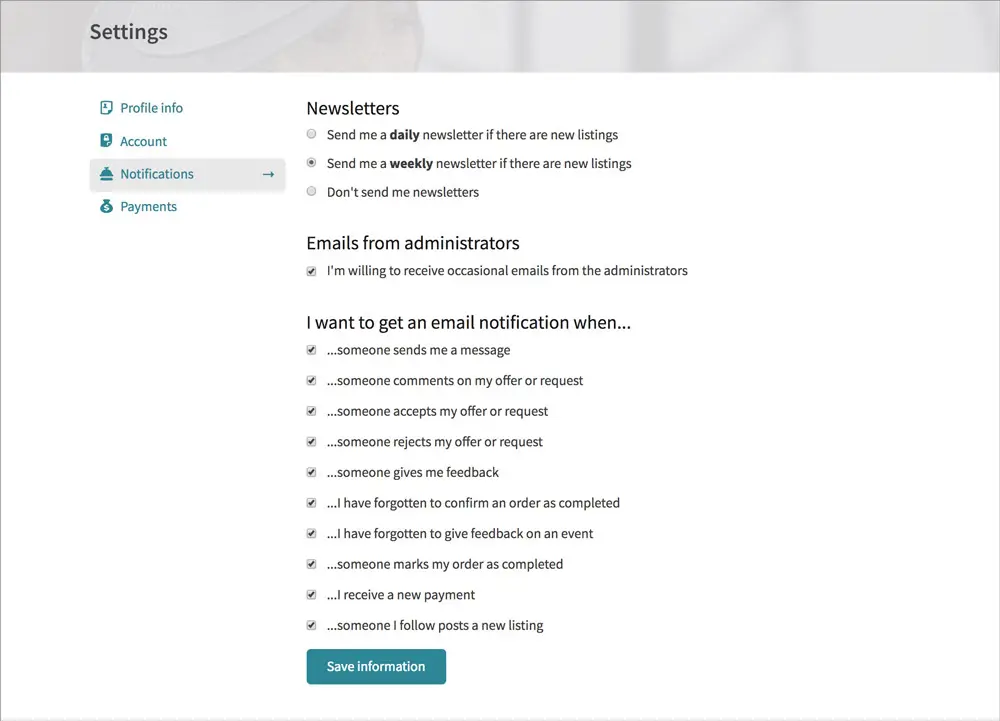
The ‘Newsletters’ settings can be ignored as Millinery Market doesn’t send daily or weekly newsletters. Instead, we send a monthly newsletter and you can choose to unsubscribe from those monthly newsletters by clicking the unsubscribe link at the bottom of the email.
For the ‘Emails from administrators’ and ‘I want to get an email notification when…’ sections, by default all the checkboxes are checked and this is what we recommend for our users.
Please be careful if you decide to uncheck some of the boxes as it may result in you missing out on a potential rental or sale as you won’t be notified. We encourage users to use the default settings for the first few months to get an understanding of the different types of email notifications.
>> Back to Knowledge Base Articles