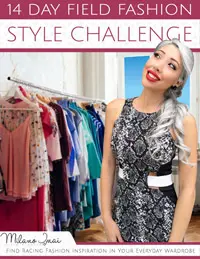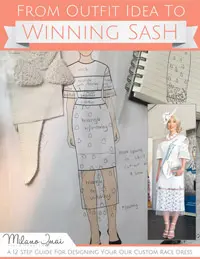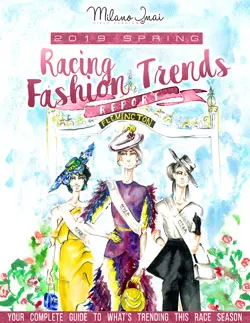How to Safelist Emails
First off, thank you for subscribing to my newsletter!
Below I have put together a little tutorial for how to safelist an email.
What’s an email safelist?
A safelist is essentially a list of people, companies or contacts you want to hear from—or a list of email addresses or domain names from which an email blocking program will allow messages to be received.
How do I safelist?
Below are instructions for some of the more popular ones. If yours isn’t here, please look it up on youtube or contact your ISP’s customer service team and ask for their instructions.
Gmail
- In your inbox, locate an email from milano@milanoimai.com – like your welcome you just received from me!
- Drag this email to the “primary” tab of your inbox.
- You’ll see that our emails will go to your primary folder in the future!
Hotmail
- In the upper right hand corner of your account, click on the “Settings” icon. From here, click on the option for “Options”.
- Click on the option for “Safe and blocked senders” and then click “Safe senders”.
- Enter in milano@milanoimai.com and click the button to “Add to list”.
Yahoo! Mail
- When opening an email message, a “+” symbol should display next to From: and the sender’s name.
- Select this and an “Add to contacts” pop-up should appear. Select “Save”
Mac Mail
- Select “Mail” and “Preferences” from the top menu.
- In the “Preferences” window, click the “Rules” icon.
- Click the “Add Rule” button.
- In the “Rules” window, type a name for your rule in the “Description” field.
- Use the following settings: “If any of the following conditions are met: From Contains.”
- Type the sender’s email address in the text field beside “Contains.”
- Select “Move Message” and “Inbox” from the drop-down menus.Click “Ok” to save the rule.
Outlook 2003 & Later
- Right-click on the message in your inbox.
- Select “Junk E-mail” from the menu.
- Click “Add Sender to Safe Senders List.”